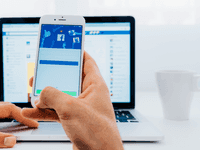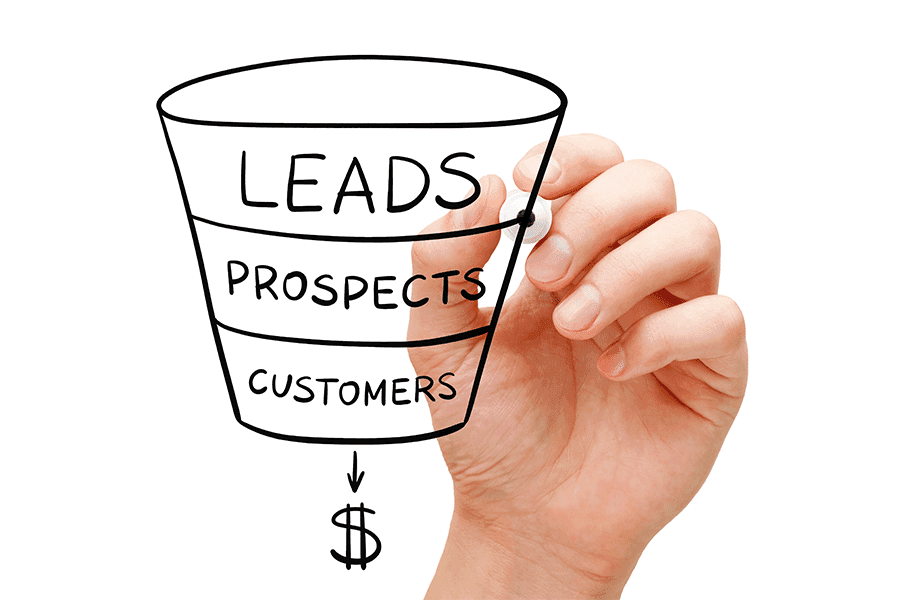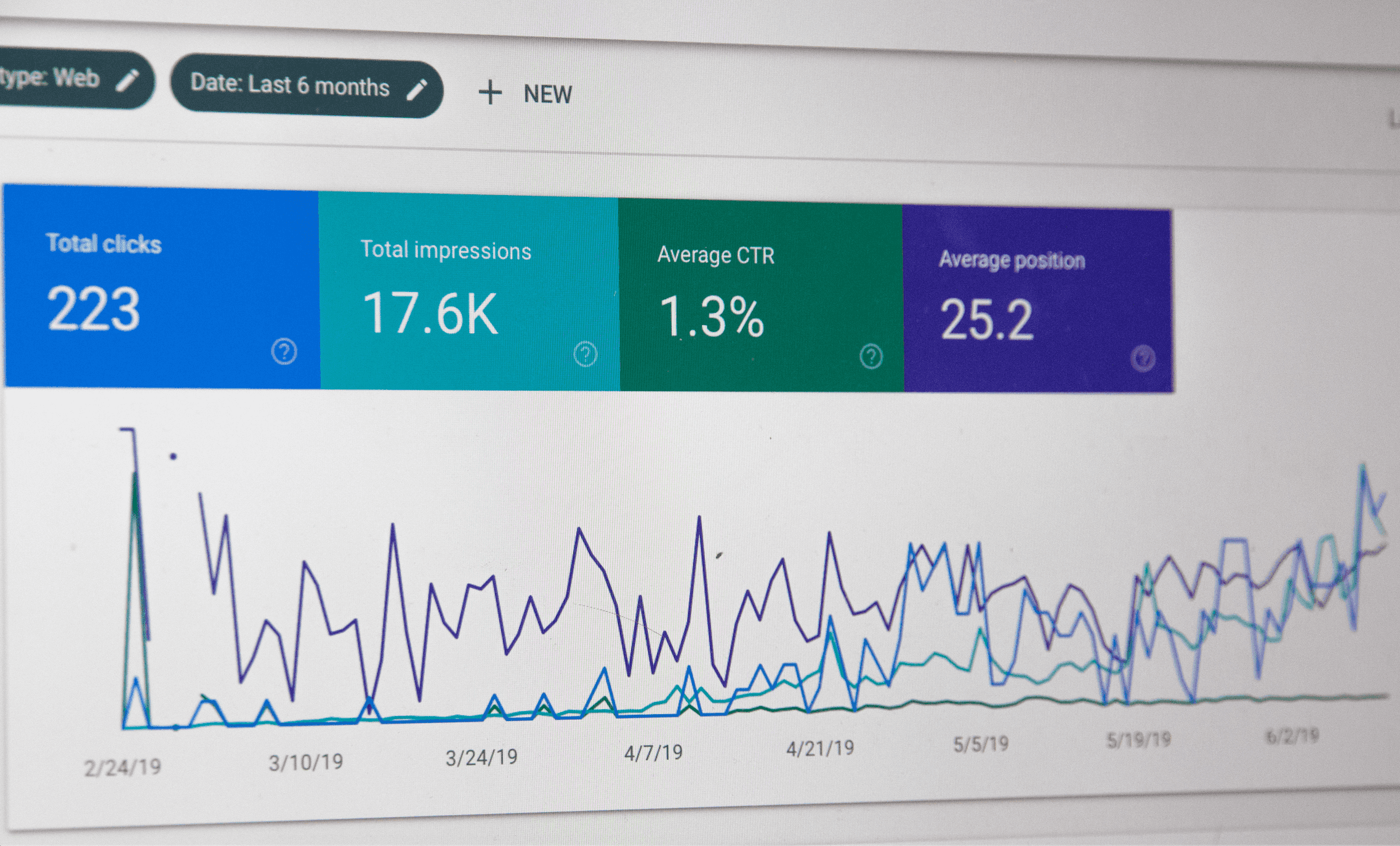The Money-Making Guide To Snapchat Advertising
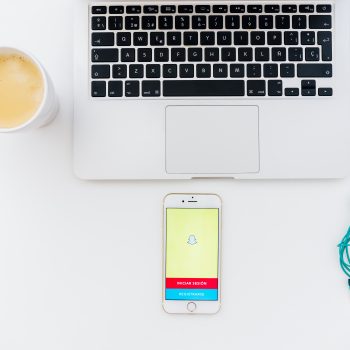
The Money-Making Guide To Snapchat Advertising
Snapchat has more than 178 million daily active users and 60% of them create Snaps every day. On average, over 10 billion videos are watched on Snapchat every day. In this guide to Snapchat advertising, we’ll help you find out how to use this platform to express your brand’s identity and live in the moment with your brand.
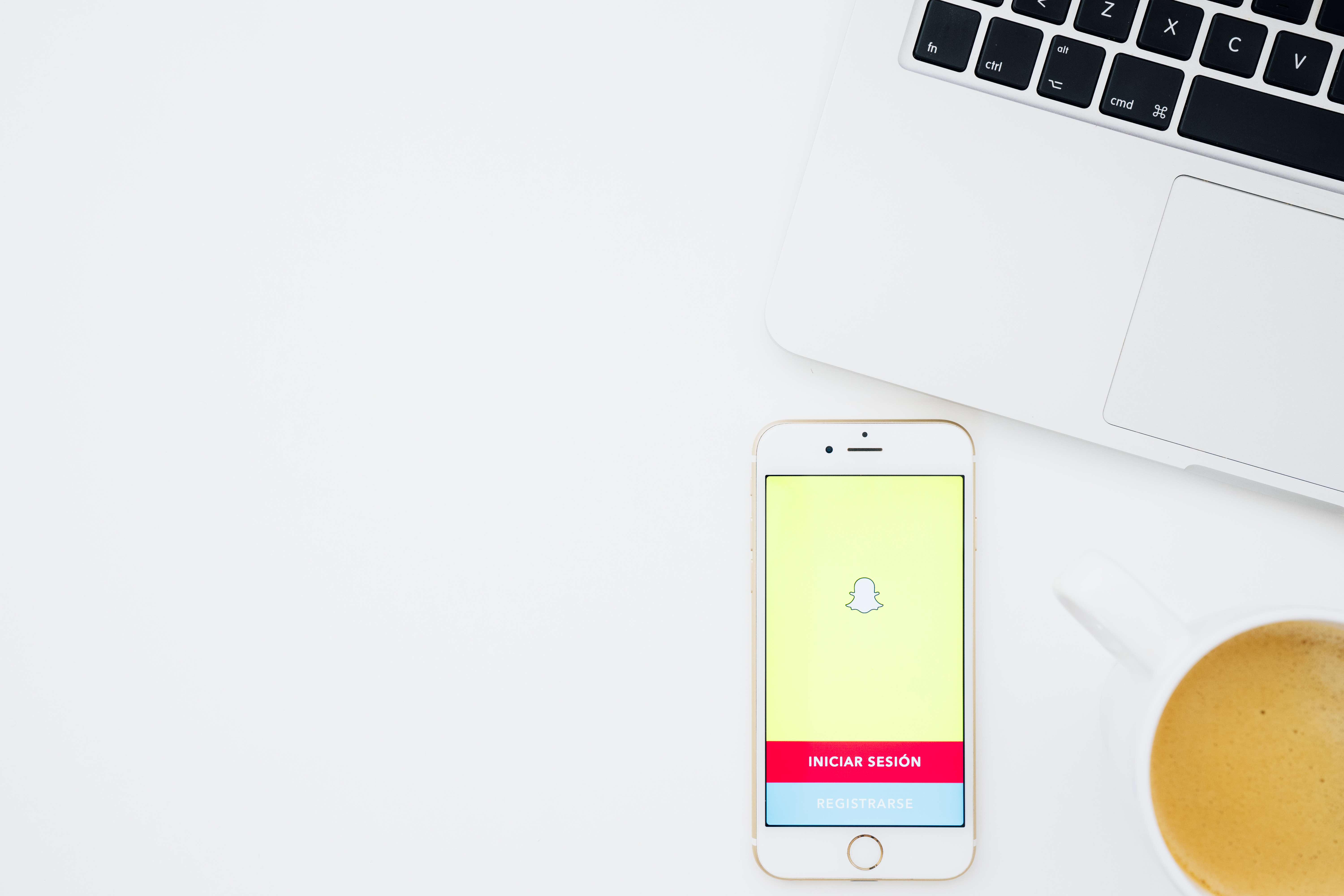
Why should you advertise on Snapchat?
If your target market aligns with Snapchat’s core demographics – than this is the right platform for you! According to Statistics Portal, 60% of Snapchat users are under age of 25, and nearly a quarter has not graduated from high school. The largest age group is from 18 to 24 years old, or 37% of total Snapchat users, and only 2% are people older than 55. Looking at this data, we can conclude that Snapchat is the most popular social network for reaching teens and young adults (or, to use a popular term – millennials).According to Global Web Index, Snapchat is most popular in Ireland, where almost 20% of adults (aged 16 to 64) use the app. The USA has a penetration rate of around 10% among adults – making it around 68 million active users in the USA only.Thus, one of Snapchat’s biggest advantages is its appeal to younger audiences. If your business is made up of mostly millennials, Snapchat is an ideal platform for you. Other than that, perks of having a Snapchat account for your business are:
* The audience is super-engaged
* It offers a new way to break trends and news first
* It’s a powerful tool for Influencer Marketing
* Your content won’t be lost during busy hours
The various Snapchat ad formats allow brands to place their ads in Discover content or in between Snapchat Stories. Interactive options like Sponsored Lenses and Geofilters are a huge part of the Snapchat user experience and users are being encouraged to share branded content with their friends and family every day. Also, note one important thing – unlike on Facebook, where most videos are watched on mute, more than 60% of video ads on Snapchat are watched with the sound on.
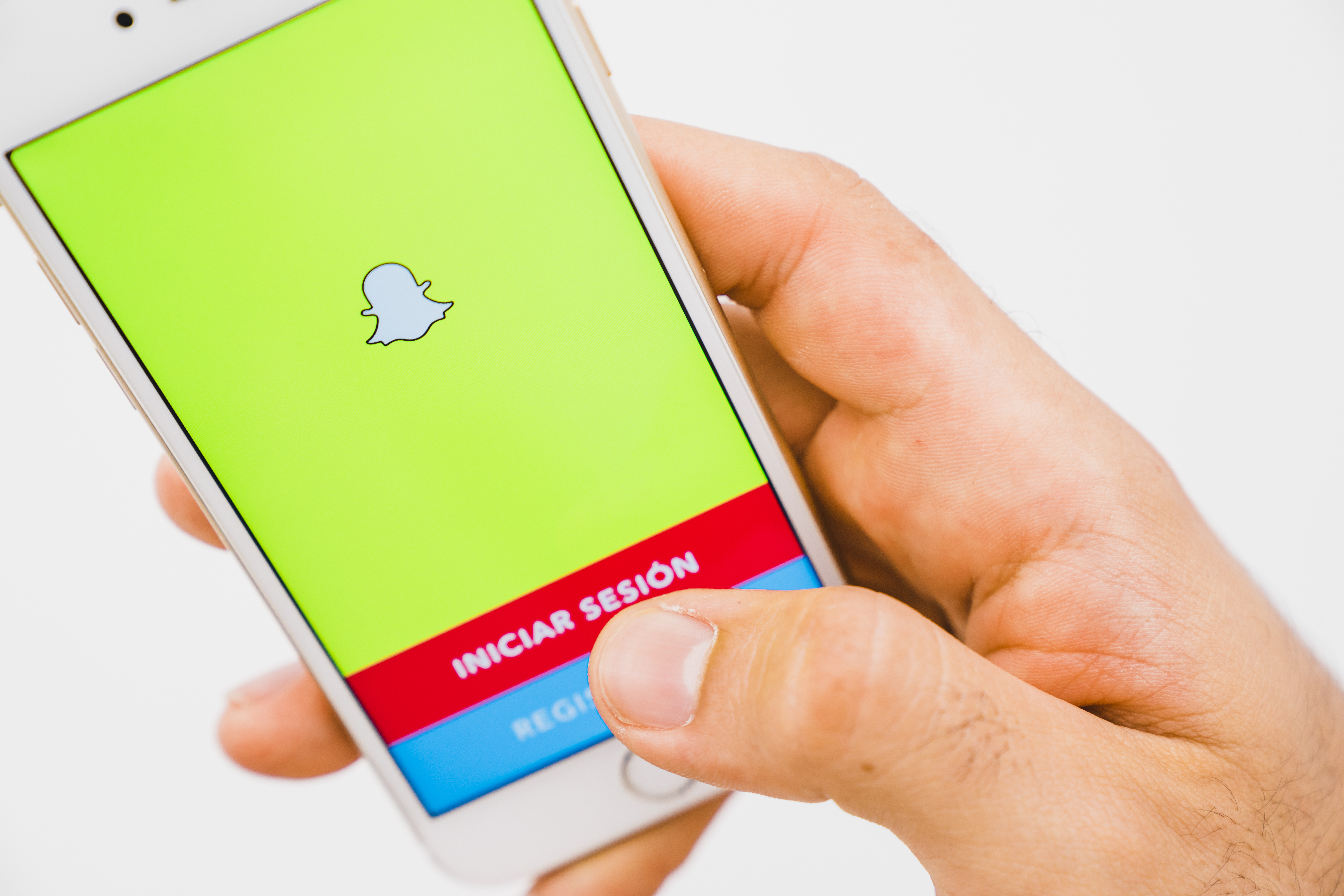
Types of Snapchat Ads
1. Snap Ads
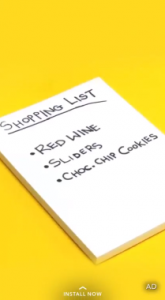
Snap Ads are 10-second video ads that include the option to provide more information to users who swipe up from the ad. When users swipe up, they can be redirected do see more in-depth content, such as longer videos (up to 10 minutes) or articles. Users can also be redirected to an app install page or a mobile website that they can access without leaving the Snapchat app.Snap Ads can appear in premium content that appears in Discover, or they can appear in between Stories from a user’s friends.
2. Sponsored Lenses

If you use Snapchat, then you must have used Lenses at least once! From unicorns, dogs and reindeers to Coachella girls and Kylie Jenner lips, Lenses are what makes Snapchat unique and fun.Sponsored Lenses appear alongside all the other Lenses in the menu, making it easy for users to share and post with it.
3. Sponsored Geofilters

Geofilters are graphic overlays that Snapchatters can place on their Snaps. Geofilters are usually tied to a specific geographic location, that can range from an individual store in a popular street to en entire city or even country.
4. On-Demand Geofilters
On-Demand Geofilters are “basic” Snapchat ads option that allows businesses to get started with Snapchat advertising. They are similar to Sponsored Geofilters, but they have time commitments as short as one hour, which makes them perfect for business parties, store openings and other special events.
5. Snap to Unlock
Snapchat ads can use Snapcodes on physical media like billboards or receipts to encourage users to interact with brands by accessing secret features within the app. When a person scans a Snapcode, Snapchat app will unlock a Sponsored Geofilter or Lens for a certain period of time.
How to advertise on Snapchat
Self-serve Snapchat Ads
On-demand Geofilter
If you want to use On-demand Geofilters for advertising on Snapchat, you can upload your own custom Geofilter, or use Snapchat’s templates to create one in a few clicks. The price of those Geofilters can vary – they can cost as little as $5, but the price will increase if you include more territory and if you want to prolong the time of a Geofilter availability. The rules are different for cities, universities and other public locations – they can create free community Geofilters, but brand logos are not allowed.How to create a custom Geofilter on Snapchat?Custom Geofilters affordable advertising method on Snapchat, and here are a few steps on how you can create one:
Step #1: Create and Upload Geofilter Image
You can either upload your own image or use some of the Snapchat templates that you can use to create a new design. If you want to create an image by yourself, but you’re not a skilled Photoshop user, you can try designing an image in Canva. You should follow these guidelines:
* Images should be 1080 px wide and 1920 px high. Use the purchase tool preview page to see how it will look on different devices. Images should be under 300KB in size;
* Images must be saved as a .PNG files with transparent background. Note that if you fail to do so, your Geofilter won’t be usable.
If you are a business, there are some additional guidelines that your should follow:
* If you want to include any business names, marks, logos and trademarks in a Geofilter, you must have the necessary rights and permissions to do so.
* If you are submitting a Geofilter for a business, your Geofilter must include a business name.
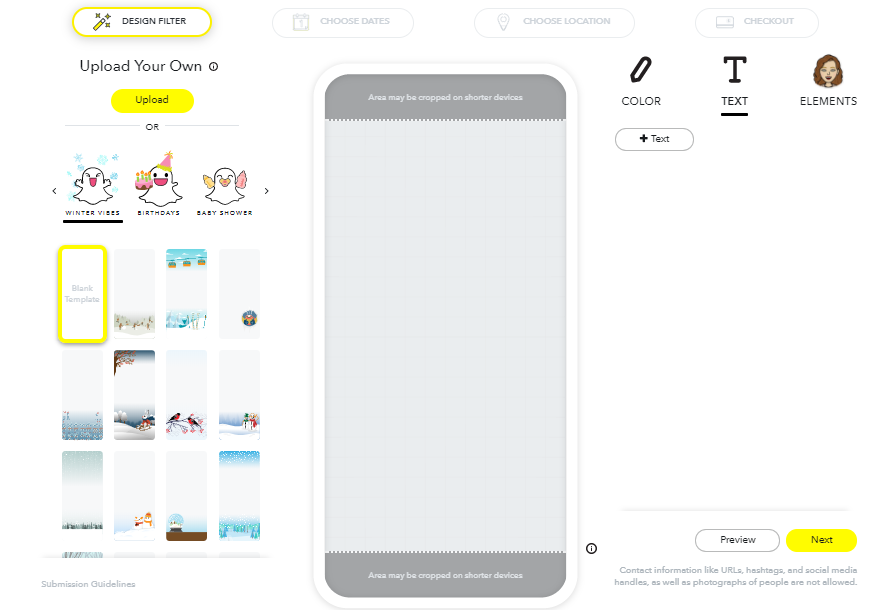
Step #2: Choose Dates for the Geofilter
When choosing the period of time for your Geofilter, have in mind that the longer period of time means that your Geofilter will be more expensive. Your Geofilter can be active from one day to another, or for a certain period of time during one day (like from 3PM to 6PM).
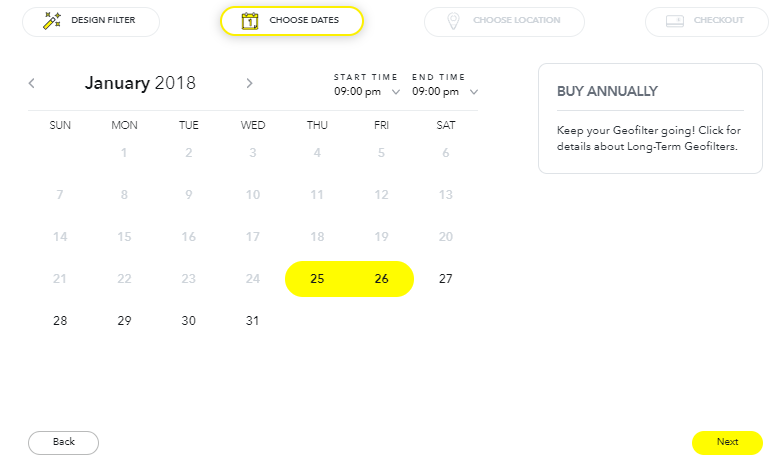
Step #3: Choose the Area for the Geofilter
To select an area for your Geofilter, just click “Draw Fence” on Google Maps. Once you drawn a geofence, you’ll be able to see details such as size and cost in the upper-left corner of the screen.
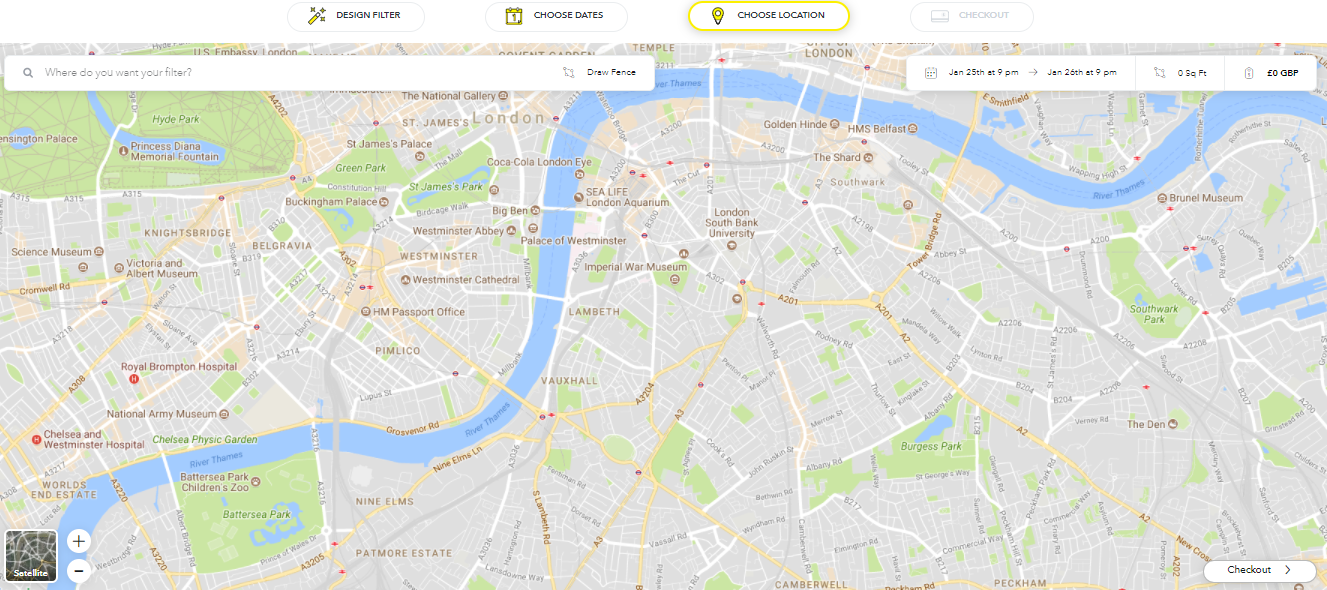
Step #4: Payment
Once you’re happy with your geofilter, clickCheckout and enter your payment details. In this step, Snapchat will ask you if you’re submitting a Personal On-Demand Geofilter or a Business On-Demand Geofilter.
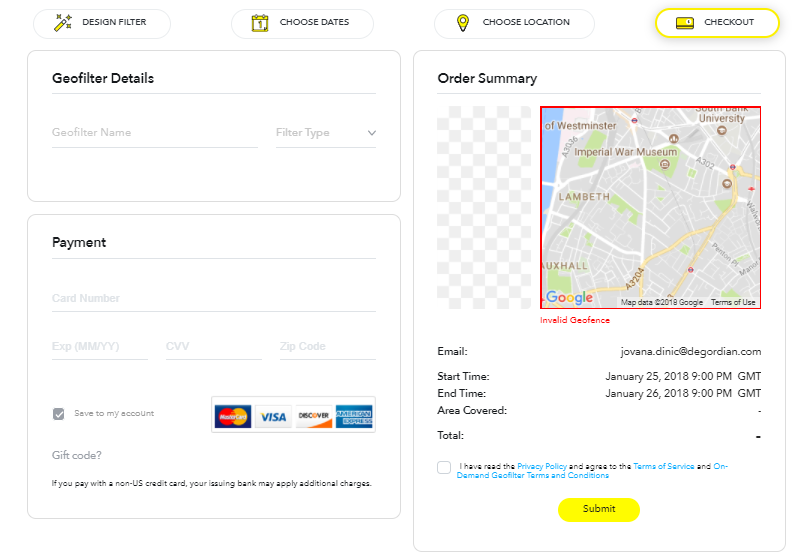
How to Create an Ad Using Snapchat Ads Manager?
Ads Manager allows Snap advertisers to create, optimize and manage campaigns. It offers the option select an objective, choose audience demographics, create ads and track the results of posted campaigns. The tool is free to use, apart from any advertising cots.To create a Snapchat Ad using Snapchat Ads Manager, follow these 4 simple steps:
Step #1: Create a new campaign
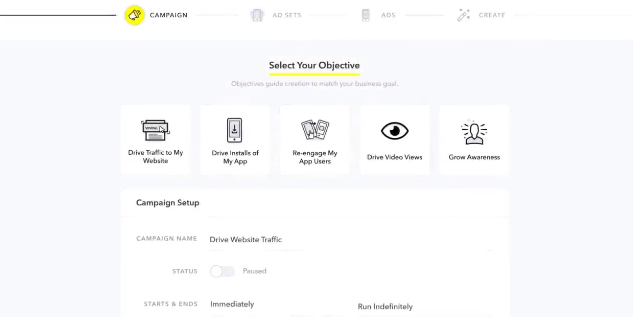
To get started on your ad campaign, open theDashboard view in Ad Manager and click + New Campaign. Depending on what your social media goals are, you can choose one of the following campaign objectives:
* Drive Traffic to My Website,
* Drive Installs to My App,
* Re-engage my App Users,
* Drive Video Views and
* Grow Awareness.
Next, under Campaign Setup, add your campaign name, set a start and end date and set a daily budget for your campaign. When you’re finished, click Next.
#Step 2: Target your audience and specify an ad budget.
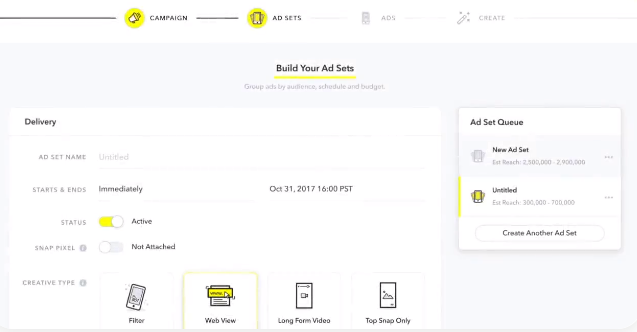
This is where the audience targeting begins.
Under Audiences, you will get a drop-down menu that lets you choose from Snapchat’s 300 predefined audiences. Main categories you can choose from are: Lifestyle, Shoppers, Viewers andVisitors. You can also choose Custom Audiences, which is an audience that is similar to your current Snapchat customers.
Under Geography, you can choose the locations you want to target. Keep in mind that while you can select multiple cities, you have to stick to one country per ad set.
Under Demographics, enter the ages and genders of the audience you want to reach. You can also target users who speak specific languages, chosen from a drop-down menu.
Under Placements, you can choose whether you want your ad in All Snapchat (between friends’ stories) or in Content Placement – Snapchat’s curated content (Snapchat’s stories, Publisher’s stories and Shows).
Once you’re done with choosing your target audience, enter a name for your ad set and clickNext.
Step #3: Create Your Ad
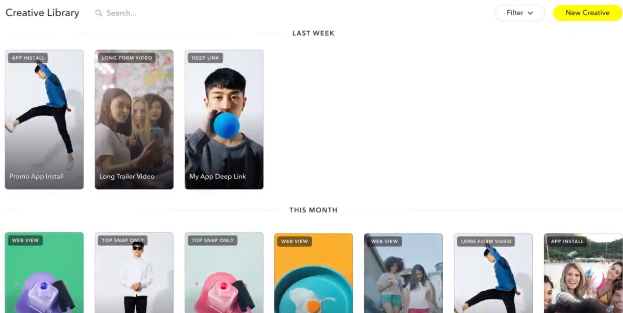
To design your ad creative, click + New Creative. Choose from one of four ad types:
* Web View – A video commercial with a swipe-up option that will drive traffic to your website;* Long Form Video – A video commercial with a swipe-up option that will take users to a longer video ad;
* App Install – A video commercial that will drive traffic to your app installs;
* Deep Link – A video with a swipe up option that will take users to a specific place within another application, such as playlist on Spotify or a product page in an e-commerce shop;
* Top Snap Only – A video commercial without a swipe-up action which focuses on raising your brand awareness;
Once you’ve chosen the type of your creative, enter your Ad Name and Headline, and choose how you would like to add a video:
* Upload – Upload video directly from your laptop;
* Create – Create a video in Ads Manager;
* Browse – Use a video that is already in your Media Library.
Once you’ve added your content, click Finish.You will be taken to Review & Publish step, and if all the info you entered seems fine, just click Publish Campaign to submit your ad campaign for review by Snapchat.
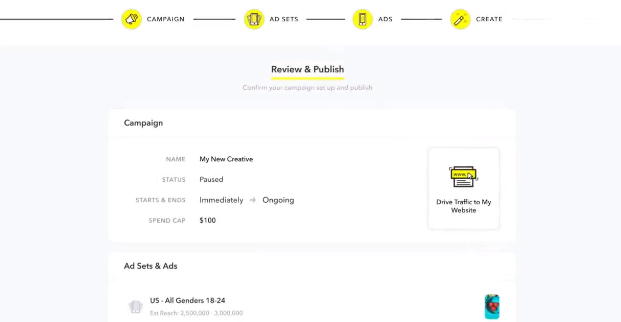
Step #4: Measure Your Results
When your Snapchat Ad is approved and running, you can check and track your ad performance.
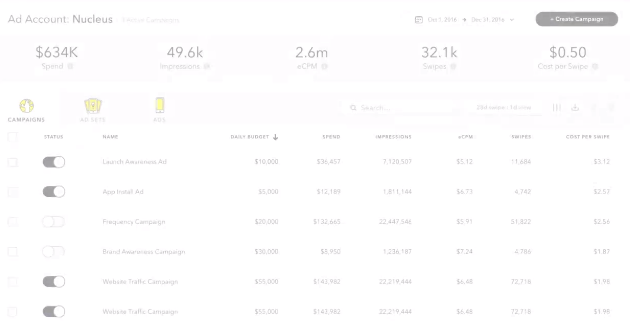
Here are the metrics you’ll find:
* Daily Budget – What is your daily budget for the ad,
* Spend – The total amount spent on the campaign to date,
* Impressions – The total number of times your ad was viewed,
* eCPM – Average cost per thousand impressions,
* Swipes – Number of swipe-ups on Top Snap ads,
* Cost per Swipe – Average cost per swipe-up.
You can also export any data you want – choose your metrics, the duration and export the results as a CSV or PDF file.
Snapchat Ads Placed Through Snapchat or a Partner
If you don’t know how to create a video, Snapchat has advertising options for you, too. There are two methods to choose from:
1. Work directly with Snapchat
If you choose to work directly with Snapchat to create ads, you will get to work with the same team that designs Snapchat’s consumer products. You can connect with them on Snapchat website.
2. Work with Snapchat Partners
Snapchat works with five types of partners that can help brands develop Snapchat ads. Audience Match Partners can help you reach the best audience for your business by taking your data like customer email lists or lookalike modeling.Certified Partners have received additional trainings can take precedence in referrals. Licenced Ads Partners can help you develop Sponsored Geofilters and Lenses, and Creative Partners will develop ad campaigns for you. Lastly, there areLens Studio Partners that can help you develop augmented reality (AR) experiences for your customers.
Snapchat Ad Targeting
Snapchat offers over 300 present audiences, based on things like what Snapchatters care about, what they buy, what they watch and where they go.Audiences can be broken down further by age, location, device type, household income and parental status.Snapchat also offers comprehensive targeting options:
* Snap Audience Match
If you have some predefined data about your customers (for example, exported from your website), you can upload it on Snapchat and the algorithm will build a custom audience for you.
* Lookalike Expansions
Targets audience similar to a brand’s best customers.
* Snapchat Lifestyle Categories
Targets users based on the categories of content they engage with on Snapchat.
Snapchat Ad Tips
If you are on board with the idea of advertising on Snapchat, here are some useful tips on how to create engaging content:
1. Behind the Scenes
On Snapchat, people want to see what’s happening in real time. Behind-the-scene tours or sneak peaks at new products will help your audience feel connected with your brand.
2. Interactive Projects
Engage your audience by creating activities they can participate in. For example, create a template that they should screenshot, fill in and share with their friends (“I love ________ because she is my ______”).
3. Takeovers
Employee takeovers help people connect with your team members and see what working in your company looks like. On the other hands, blogger or influencer takeovers can raise your brand awareness and attract their followers to follow your brand, too.
4. User Generated Campaigns
Creating Snaps featuring your audience can improve popularity of your account. If you have an ongoing campaign, ask your customers and audience to send you Snaps that you can feature in an upcoming Story on a specific theme. If not, you can tie this to a giveaway to drive interest and more submissions.
5. How-To Videos
Teach your customers how to setup your products or show them how to use your product in creative ways for DIY. You can also ask sales people to answer some frequently asked questions. Options are endless, get creative!
6. Games
Games can be a fun way to get your audience engaged with your brand on Snapchat – either through the chat feature or by asking them to send you Snaps. You could also refer to a Step 4 and use these in your Stories.
7. Commentary on News
Something important happened related to your brand or industry? Use this opportunity to comment on that!
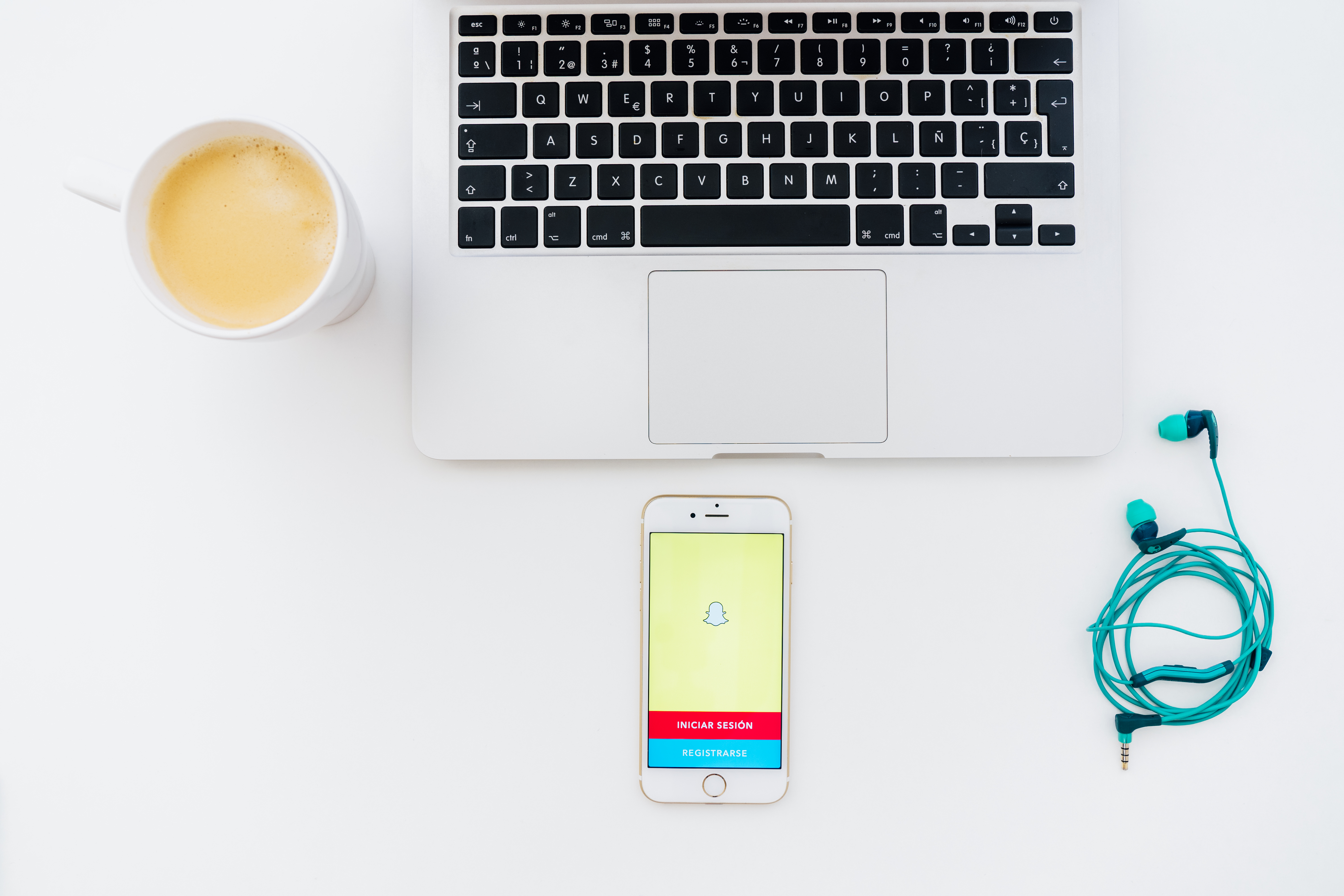
That’s it! You’re ready now to start creating amazing ads on Snapchat!